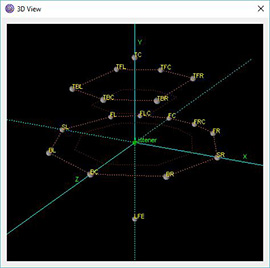|
Crystal MixerOpenAL 3D Sound Mixer & Output as virtual ASIO driver |
Crystal Mixer - ASIO sound driver / OpenAL output
Crystal Mixer is based on OpenAL engine surround sound mixer. It supports up to 8 direct output and input channels and up to 18 output channels through 3D mixer. It works through ASIO Driver API for versatility. Possible to use up to 15 customizable auxiliary effects. It is also possible Hardware acceleration with some sound cards.
Features
- Multichannel surround sound support
- Up to 8 native input and output channels
- Up to 18 output channels mixing in 3D space
- Auxiliary EFX and EAX20 effects
- Revrb, Echo, Chorus, Flanger and others effects
- Sound rotation and position changing
- Source positions visual control with 3D view (OpenGL required)
- Hardware Acceleration with native OpenAL driver
- 3D movement effects
Setup instructions
Using with foobar2000
Open foobar2000 then do:
1. File → Preferences → Playback → Output → ASIO → Add New → Set preferences:
 If on click of "Add New" you receive message "No asio drivers found" then set compability mode "Windows 7" for these programms in foobar2000 component folder:
"..\foo_out_asio\ASIOhost32.exe" and "..\foo_out_asio\ASIOhost64.exe".
If on click of "Add New" you receive message "No asio drivers found" then set compability mode "Windows 7" for these programms in foobar2000 component folder:
"..\foo_out_asio\ASIOhost32.exe" and "..\foo_out_asio\ASIOhost64.exe".
2. File → Preferences → Playback → Output → Select device "ASIO: Crystal Mixer - my channel mapping" instead of "ASIO: Crystal Mixer". After these you can test your preferences with test wav files, all channel tests must be heard.
3. Optionally you can use dsp plugin foo_dsp_fsurround to produce up to 16.1 output channels from stereo sources, or use something else.
Using with AIMP
Open AIMP then do:
Preferences → Playback → In Device list select "ASIO: Crystal Mixer" and open custom settings:
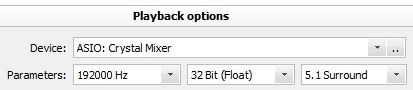 Mark these channels, don't select others due to incorrect channel mapping:
Mark these channels, don't select others due to incorrect channel mapping:

Using with Multichannel Directshow Asio Renderer (with MPC-HC)
Install Multichannel Directshow Asio Renderer then do:
Open Crystal Mixer control panel, disable Adaptive buffer and set Buffer size 30 ms. Also you can limit ASIO output channels for better performance.
Creative OpenAL 64 bit driver
Some Creative cards have 64 bit OpenAL driver but sometimes don't install it. You can install it manually.
Download lastest driver installer, for example for SB X-FI XtremeMusic this is "SBXF_PCDRV_L11_2_30_0011.exe". Extract this file with 7-Zip into a folder "..\SBXF_PCDRV_L11_2_30_0011". Locate this file: "..\SBXF_PCDRV_L11_2_30_0011\Drivers\wdm\common\amd64\ct_oal.dll" and copy it into "C:\Windows\System32\" (for Windows x64).
Crystal Mixer settings overview
Main Settings
After installation, you must run the Crystal Mixer control panel to determine the available options and the optimal configuration. If your sound card doesn't have OpenAL driver it is recommended to choose the Output device "OpenAL Soft". With the availability of 32-bit option is recommended to select it.
Buffer size depends on the size of the audio data. The more channels and bits in the audio data, the greater the required buffer. Some programs work well with a small buffer, others need more, you can try to use an adaptive buffer (depends on the channel in the record).
3D Mode
This mode is best to use in the presence of a multi-channel acoustic 4.0 - 7.1, or using headphones, as well if the audio data contains more channels than are available in acoustics.
Distance Multiplier option allows you proportionally zoom in or zoom out the sound sources to a listener.
Sound field rotation option allows to rotate the sound field. For example, if your location is not a reference, and your look is not directed at the front center, and for example, to the side, then you can turn the sound field in the horizontal plane by 90 degrees so that your look was directed at virtual center. Similarly, you can do if you are lying. By rotating the need to consider in which direction it is going. It is recommended to use 3D View Mode for visual control (requires OpenGL driver that comes with the video card driver) .
Sound field position option allows you to turn the sound in the right direction. For example, if the speakers are above your head, you can make the sound below (note that the coordinates are relative, the reference distance is 1.0 (100%)).
On the 3D Sources tab you can change the position of the sound sources (by default, all sources are located at a distance of 1.0 from the listener position (100%)).
Auxiliary effects
Two modes are available - EFX and EAX 2.0. EFX is preferred, and EAX 2.0 - obsolete. EAX 2.0 is implemented for use in the Entertainment and Audio Creation modes in Creative X-Fi sound cards. In Game Mode both modes are available.
Available effects and the number of slots (maximum of 4) depend on the OpenAL driver. 15 effects available, two of which are dedicated (it allows you to redirect FC or LFE source in a particular speaker at his presence).
Most fully sound effects in 3D mode because the distance taken into consideration. Also available gain control for each effect slot. For custom settings you can use an optional box.
Internal Settings
Available option to limit the output channels, it may be necessary to reduce the load in the programs which are used all available channels at once (they can be filled with silence).
Force output start option allows you to remove the silence at the beginning of playback. It may cause unstable operation of the player. The difference is not noticeable at a small value of the buffer.
2D mode (default)
This mode can be bit perfect for hardware accelerated OpenAL driver. It works if all audio channels of the audio data can be placed in the following configuration output (empty channels are filled with silence):
[ FL | FR ] [ FL | FR | BL | BR ] [ FL | FR | FC | LFE | BL | BR ] [ FL | FR | FC | LFE | BL | BR | BC ] [ FL | FR | FC | LFE | BL | BR | SL | SR ]
In other configurations will be enabled 3D mode with reference configuration . In 3D mode is available any configuration of these channels (are used only desired channels):
[ FL | FR | FC | LFE | BL | BR | FLC | FRC | BC | SL | SR | TC | TFL | TFC | TFR | TBL | TBC | TBR ]